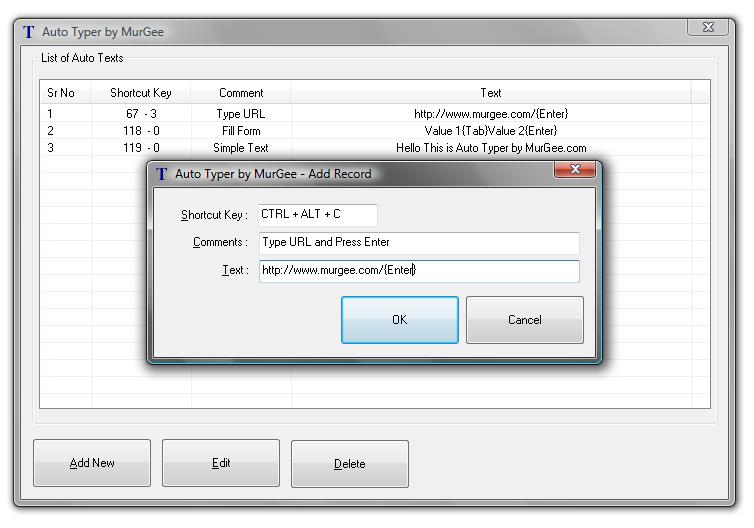
We do have a new updated version available for download which provides some bug fixes and provides a stable Auto Typer Software.
Auto Typer's Latest Version requires .NET to be installed on your Computer as Well. In Order to run Latest Version of Auto Typer, you would need minimum .NET v3.5 Installed on your Computer. In case you do have .NET v3.5 or higher already installed, then you can start using the application now. In case you do not have .NET v3.5 Installed On your Computer, please do download it now to start using Auto Typer Software Utility.
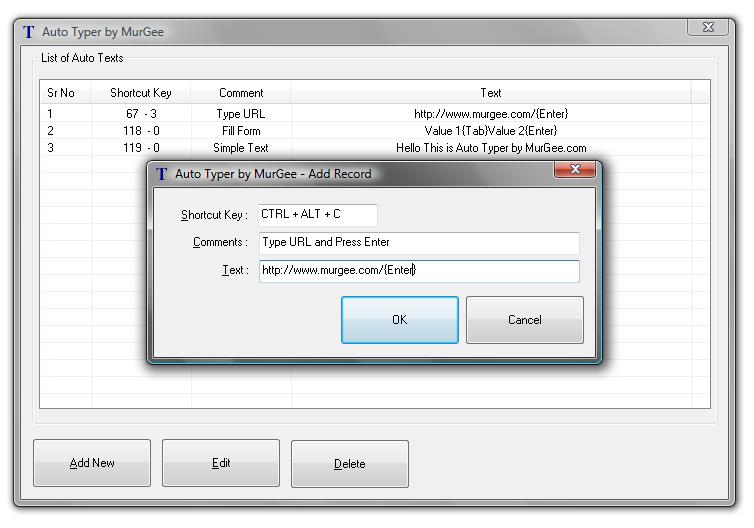
This Document talks about how to use the Auto Typer Software Utility. The Auto Typer Software Utility can be used to type Text on Keyboard with a configurable Hot Key or Shortcut Key. Example Usage of Auto Typer may be to fill a form which requires fixed set of values. You can Simulate Tab Key using {Tab} text and similarly you can use the text {Enter} to simulate the Enter Key. Please do have a look at the Screenshot of Auto Typer which lists few example usages.
Auto Typer sits in System Tray and can be launched from System Tray Icon or by clicking on Desktop Shortcut. Launch Auto Typer from System Tray Icon, Click on Add New button, define the desired Hot Key, add comments, specify the text and click on OK on the Screen.
Now onwards whenever you press the configured Hot Key, the corresponding text will be typed on to the Keyboard. In case you have Notpad Window Open, you will see the text in Notepad Window and same for any other program / application.
The Shortcut Key is currently displayed as Number, will be updated soon to display actual Shortcut Key. In the Screenshot the First Shortcut Key configured is Ctrl + Alt + C which is displayed as 67 - 3.
Please do write to us at support@murgee.com for feedback / comment or issues. Also please do write to us in case you would like to have any other feature the Software Utility.
Auto Mouse Clicker, Mouse Mover and more Mouse Cursor Automation Utilities.