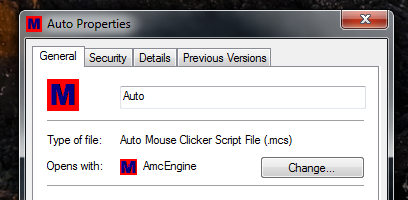 Auto Mouse Clicker can be used to create a binary file with extension .mcs.
Auto Mouse Clicker can be used to create a binary file with extension .mcs.
Given below are short questions & answers about Auto Mouse Clicker. They can be really useful once you have tried your hands on Auto Mouse Clicker already. Return to Auto Mouse Clicker Tutorial Page and have a look at video tutorials and screenshots.
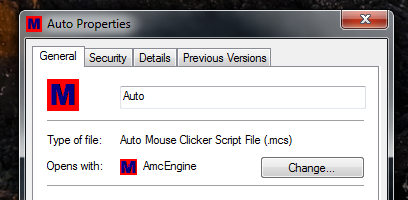 Auto Mouse Clicker can be used to create a binary file with extension .mcs.
Auto Mouse Clicker can be used to create a binary file with extension .mcs.
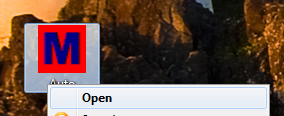 Double Click on the .mcs file to play it, Specify the File Name (e.g. auto.mcs)
in a batch file, Assign a Keyboard Shortcut to Playback the Script File or Right
Click on the .mcs file and select Open
Double Click on the .mcs file to play it, Specify the File Name (e.g. auto.mcs)
in a batch file, Assign a Keyboard Shortcut to Playback the Script File or Right
Click on the .mcs file and select Open
![]() There will be an Icon in system tray (As Displayed in the Figure to the Left) while
the .mcs file is playing the events stored in it.
There will be an Icon in system tray (As Displayed in the Figure to the Left) while
the .mcs file is playing the events stored in it.
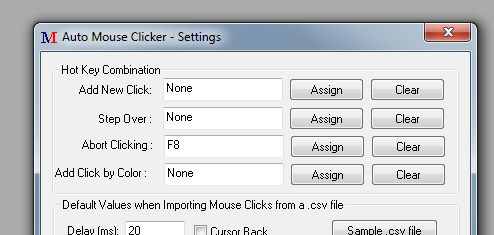 Assign a Keyboard Shortcut from Settings to Stop the PlayBack of the .mcs file or
if possible right click on the system tray icon and select Exit.
Assign a Keyboard Shortcut from Settings to Stop the PlayBack of the .mcs file or
if possible right click on the system tray icon and select Exit.
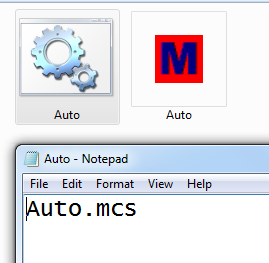 Create a Batch File (.bat), Write the name of the .mcs file in the batch file, store
the .bat file and .mcs file in the same folder & finally double click or launch
the .bat file.
Download
Sample .bat file and .mcs file in .zip format, Extract the Zip
File and Double Click on the .bat file to launch the Auto Mouse Clicker Script File.
Create a Batch File (.bat), Write the name of the .mcs file in the batch file, store
the .bat file and .mcs file in the same folder & finally double click or launch
the .bat file.
Download
Sample .bat file and .mcs file in .zip format, Extract the Zip
File and Double Click on the .bat file to launch the Auto Mouse Clicker Script File.
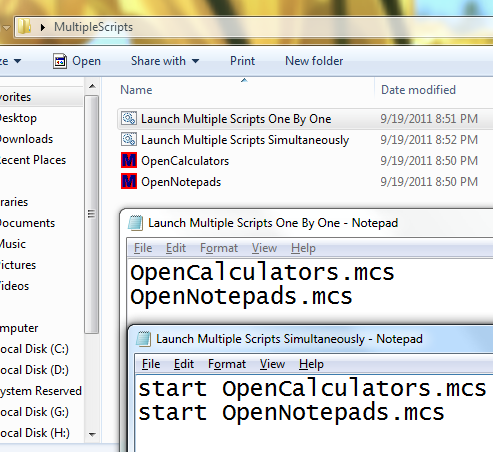 A Batch File can be used to play multiple .mcs files either Synchronously or A-Synchronously.
Download Sample containing 2 Batch Files and 2
Script Files as displayed in the figure. One Batch File Launches 5 instances of
Notepad.exe and other launches 5 instances of Calc.exe assuming your Operating System
has been installed on C:\ Drive. Synchronous Option allows to program the batch
file to wait untill work of first script is completed , however A-Synchronous Option
runs both the Script Files Simultaneously without waiting for other scripts to exit.
A Batch File can be used to play multiple .mcs files either Synchronously or A-Synchronously.
Download Sample containing 2 Batch Files and 2
Script Files as displayed in the figure. One Batch File Launches 5 instances of
Notepad.exe and other launches 5 instances of Calc.exe assuming your Operating System
has been installed on C:\ Drive. Synchronous Option allows to program the batch
file to wait untill work of first script is completed , however A-Synchronous Option
runs both the Script Files Simultaneously without waiting for other scripts to exit.
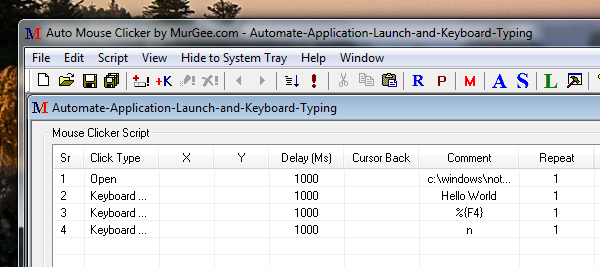 Download
& Save this Sample .mcs file which opens up Notepad, Do Some Typing
and Close the Notepad Application. This Sample Assumes you do have your Windows
Folder as C:\Windows . Once you download the sample file, extract it to some folder
and then double click on the .mcs file and leave computer for few seconds to watch
the automation by Auto Mouse Clicker.
Download
& Save this Sample .mcs file which opens up Notepad, Do Some Typing
and Close the Notepad Application. This Sample Assumes you do have your Windows
Folder as C:\Windows . Once you download the sample file, extract it to some folder
and then double click on the .mcs file and leave computer for few seconds to watch
the automation by Auto Mouse Clicker.
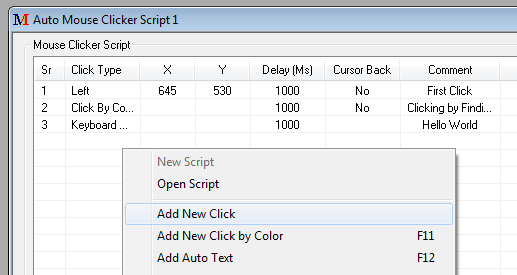 Deselect any existing selected record from the list of records by clicking on the
white area (not on any specific record) Or Just Right Click in the Script Window
(On an Empty Area, where nop Script Records Exist) and select the appropriate record
index to Add (e.g.
Add New Click
, Add New Auto Text, etc). Note : Prior to Auto Mouse Clicker
Version 3.2 this is the only behavior available and hence, all records added will
go to the End of the Script.
Deselect any existing selected record from the list of records by clicking on the
white area (not on any specific record) Or Just Right Click in the Script Window
(On an Empty Area, where nop Script Records Exist) and select the appropriate record
index to Add (e.g.
Add New Click
, Add New Auto Text, etc). Note : Prior to Auto Mouse Clicker
Version 3.2 this is the only behavior available and hence, all records added will
go to the End of the Script.
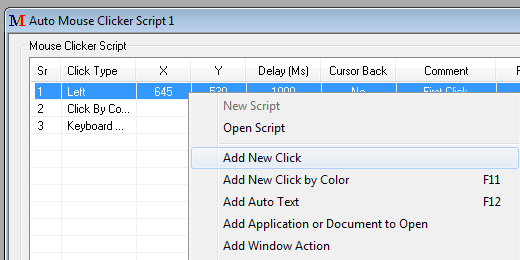 Select the Record after which you would like to insert new Script Record (e.g. Add
New Click, Add New Auto Text, etc) and Add New Record Or Just Right Click on the
Script Recor After which you would like to add the new record and continue addition
of new script record. Note : This Functionality is available only in Auto Mouse
Clicker Version 3.2 Onwards. Also note that the Serial Numbers displayed will be
Mixed Up, However the updated script will work from Top to Bottom Fashion.
Select the Record after which you would like to insert new Script Record (e.g. Add
New Click, Add New Auto Text, etc) and Add New Record Or Just Right Click on the
Script Recor After which you would like to add the new record and continue addition
of new script record. Note : This Functionality is available only in Auto Mouse
Clicker Version 3.2 Onwards. Also note that the Serial Numbers displayed will be
Mixed Up, However the updated script will work from Top to Bottom Fashion.
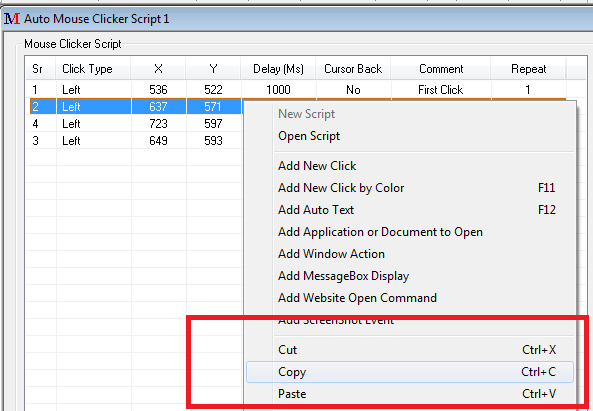 Yes You can Cut (In Version 3.2 Onwards of Auto Mouse Clicker), Copy & Paste Script
Records within Script and Across Scripts. When Pasting Records in any Auto Mouse
Clicker Script, the records pasted would be pasted at the End of the Script or After
the Selected Record in the Script. Ctrl+C, Ctrl+X and Ctrl+V are the Shortcuts for
these useful functions. You can even Paste the Script Records into Notepad, Excel
or any other Word Processing Application.
Yes You can Cut (In Version 3.2 Onwards of Auto Mouse Clicker), Copy & Paste Script
Records within Script and Across Scripts. When Pasting Records in any Auto Mouse
Clicker Script, the records pasted would be pasted at the End of the Script or After
the Selected Record in the Script. Ctrl+C, Ctrl+X and Ctrl+V are the Shortcuts for
these useful functions. You can even Paste the Script Records into Notepad, Excel
or any other Word Processing Application.
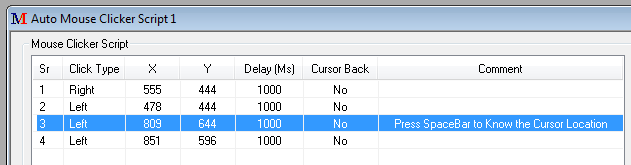 In Order to Move the Mouse Cursor to the X & Y position stored in the Mouse Cursor
Script Record, just select the record and press SpaceBar on Keyboard.
In Order to Move the Mouse Cursor to the X & Y position stored in the Mouse Cursor
Script Record, just select the record and press SpaceBar on Keyboard.
Use Windows Task Scheduler and point the Windows Scheduler to the Auto Mouse Clicker Script File (the .mcs file created using Auto Mouse Clicker) to run it at a Later Date / Time.
The Warning says that when the Script file was recorded, the display Resolution was different than what is now. In case the script you are trying to run contains Fixed Mouse Click(s), Running the Script would not give you desired results as this Software would click at fixed screen locations as stored in the script and becuase the Display Resolution has changed. In case you are running Dual or Multiple Monitor in extended mode, the display resolution counted is total combined resolution of all the Monitors connected to your Windows Computer.
You can Remove the Warning by Opening the .mcs file in Auto Mouse Clicker and Saving it Once again. In case you would like to have more information about Dual or Multiple Monitors, visit MurGeeMon to view information related to Dual or Multiple Monitors in Windows or download the software to have full control over your multiple monitors.
Auto Mouse Clicker HomePage