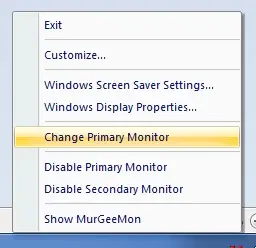Change Primary Monitor
Change Primary Monitor to External / Secondary Monitor connected to a Dual
Monitor Computer or Laptop and vice versa. Now changing primary monitor to other
external monitor is real easy to do with the Dual Monitor Software offered
here. Configurable System tray menu presents other Dual Monitor control features
as well. The video presented here displays how to change primary monitor to external
monitor connected to the computer and then it displays how to switch back the primary
monitor to the original monitor. Changing Primary Monitor on a laptop or desktop
running Windows 11, Windows 10, etc to external monitor is now really easy to do.
In case you do have Dual Monitors / Multiple Monitor(s) connected to your computer,
download free trial
of the dual monitor software and give it a try yourself now. Now you can change primary monitor using hotkey or with a shortcut on computer Desktop as well.
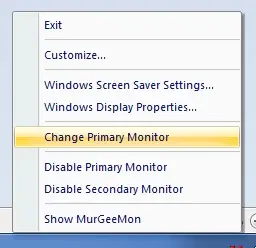
The Dual Monitor Software presented here can be used on Laptop / Desktop Computers
running Windows 11, Windows 10, etc. The Software Application allows
many more Monitor Control features, apart from allowing to change Primary Monitor.
In order to find out what more the software has to offer, please do follow the
dual monitor
link. Download
Change Primary Monitor Video
and play it in Windows Media Player to view how
to change primary monitor. The procedure outlined here can be used on a Desktop
Computer with Dual Monitor Graphics Card, USB Display Adapter or any other way by
which 2 monitors can be connected to a Desktop Computer. The Same procedure will
be applicable in case you do have a Dual Monitor Setup on your Laptop Computer having
an external display.
Primary / Secondary Monitor
The term Primary Monitor referred to here is to a Monitor on which Start
Menu is displayed by the Operating System on a computer with more than one Monitors
connected together or connected in extended mode. The
Primary Monitor comes into effect when you have more than one Monitor(s) connected
to your computer with a dual head / multiple head graphics card and from
Display
Settings
, you have configured the Monitors to together display one output
or extend the display output across monitors. When you extend your desktop
area, the monitor on which taskbar is displayed is referred to as Primary and other
Monitor(s) are referred to as Secondary Monitor(s). The Video shown above was shot
on a Dual Monitor Computer with External / Secondary Monitor connected with
a dual head graphics card and the monitors together extend the display.